How To Download Music on Spotify For Offline Listening?
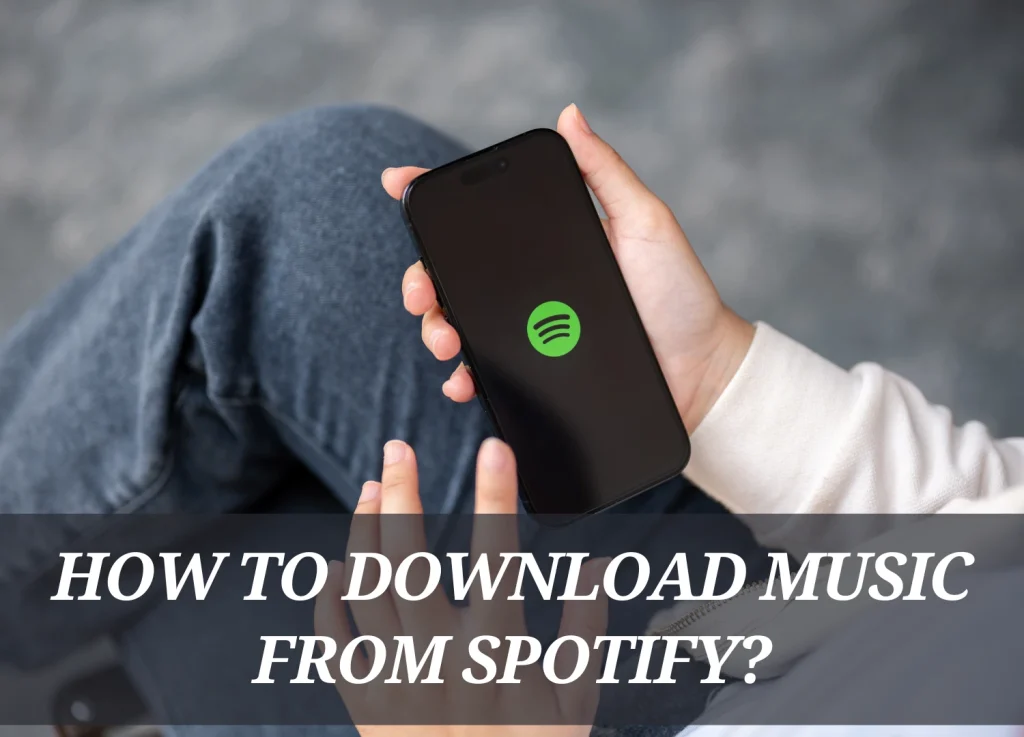
Introduction
Yups! It’s summer season and are you planning to go on vacation? But the tension of missing your favorite songs in the middle of the mountains is causing frustration.
What if I tell you that now you can enjoy your favorite songs with Spotify while driving in the green and high mountains?
Yes! Now, you can download music on Spotify for offline listening, so, it clearly means you do not require an internet connection for song listening. All you have to do is download the songs when you have an internet connection and listen to them later.
Let’s find different ways to download songs on Spotify using various devices and how to keep them for a long time
Steps to Download Music From Spotify on your Mobile device
I am sure you will be pleased to know that with just four steps, you can download your favorite songs and listen to them anytime, anywhere you want. But, make sure when you are downloading songs you are connected to the internet.
However, an internet connection is compulsory when downloading songs but is not required in offline listening mode.
Follow my given foot-prints to download music on Spotify for offline:
- Open the Spotify App
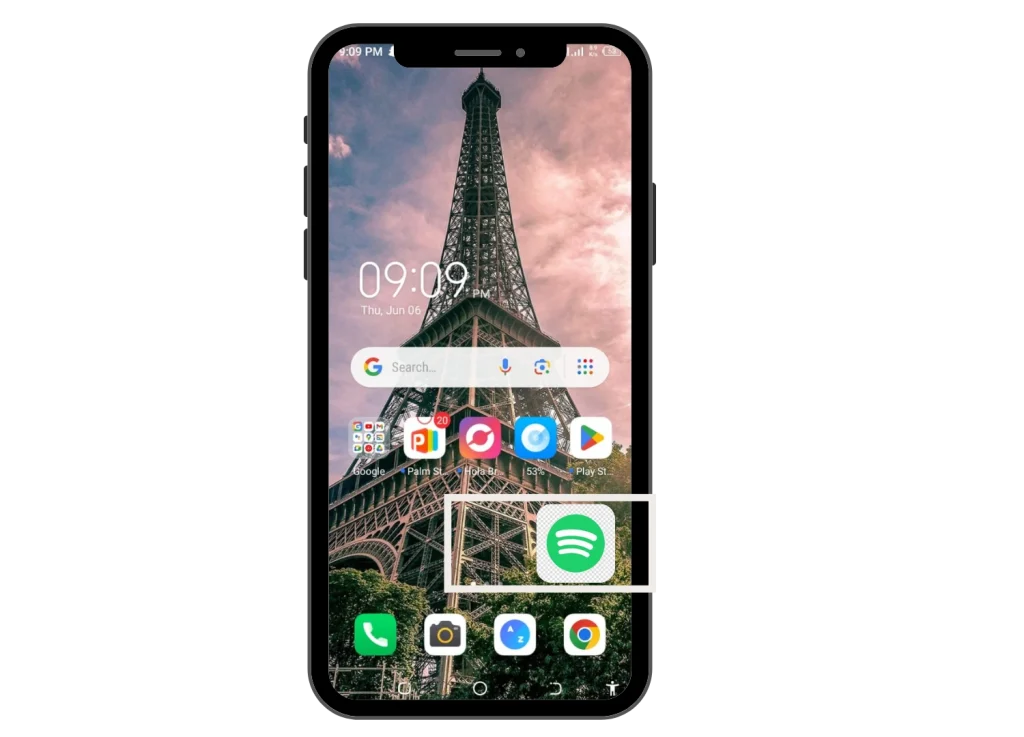
First of all, open the Spotify app on your mobile device. You can follow these steps to download music on your Android, iOS, iPad, and iPod devices.
Next log in to your Spotify premium account, which is necessary to listen to offline music listening.
| You Should Know! |
| To download music, you must have subscribed to a Spotify Premium account, or you can also use these features with the Spotify Premium APK app |
- Click on your Library
On the Home Screen, you will see a “Your Library” option at the bottom right corner of the screen. Click on this option, to open your custom library of playlists and albums.
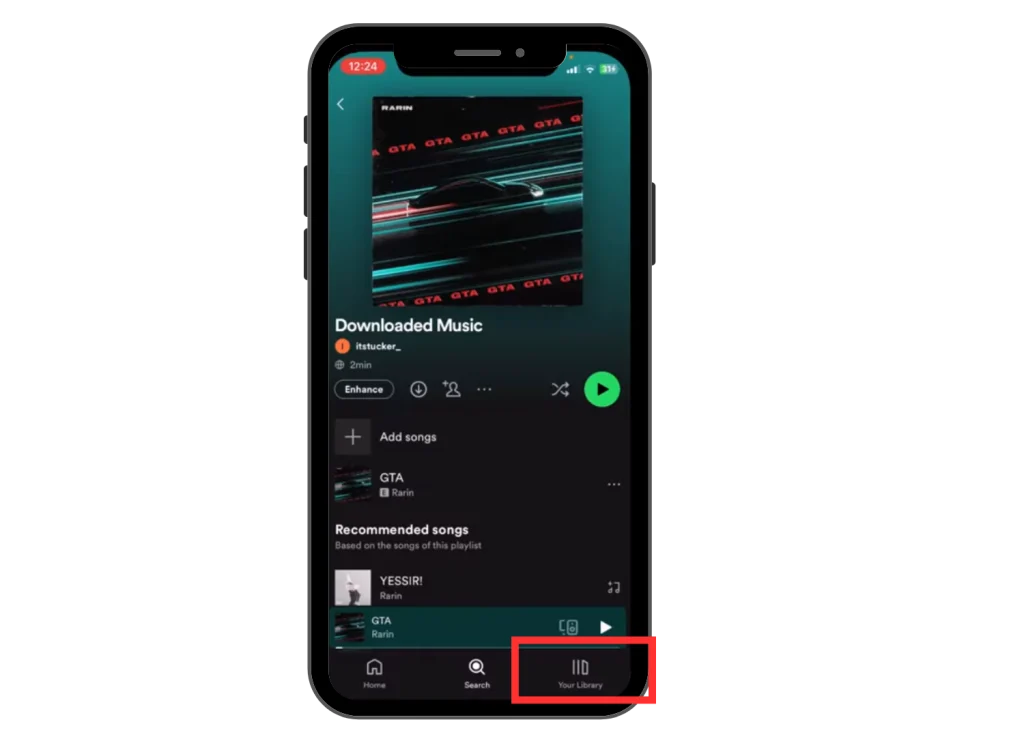
- Now, click on the playlist or album
Now, is the time to select the playlist or album you want to enjoy in your journey. So, click on the playlist.
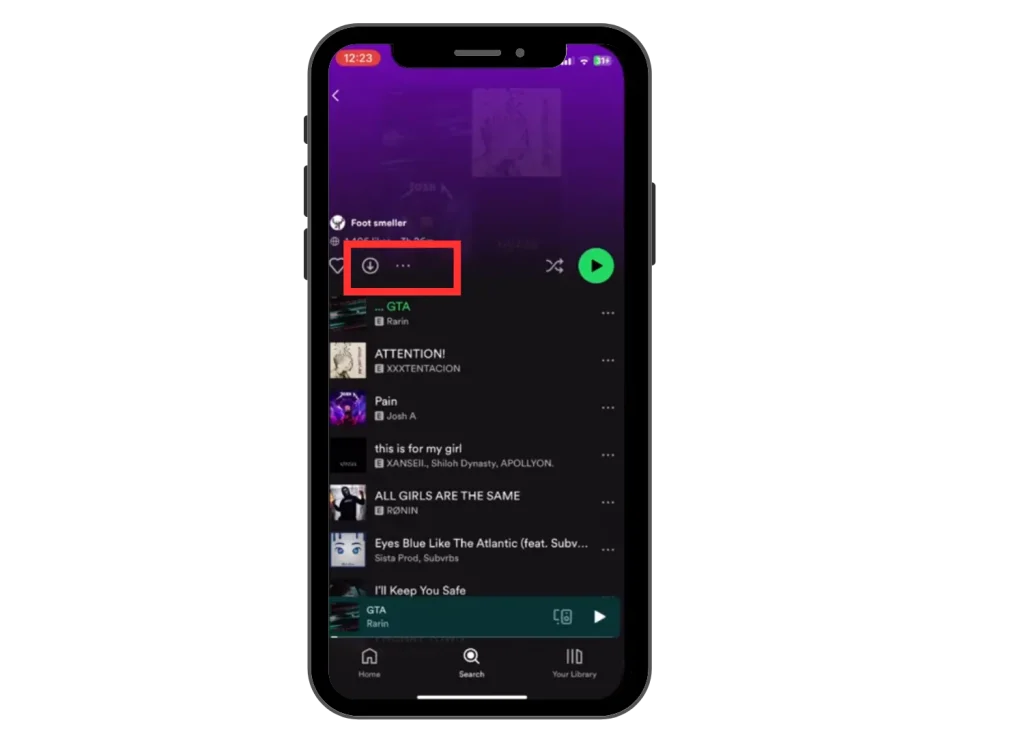
- Now, click on the download button
In this step, download the playlist or album by clicking on the download icon. Wondering which download icon? It’s a circle-shaped icon with an arrow pointing downward, click on this and it will turn green.
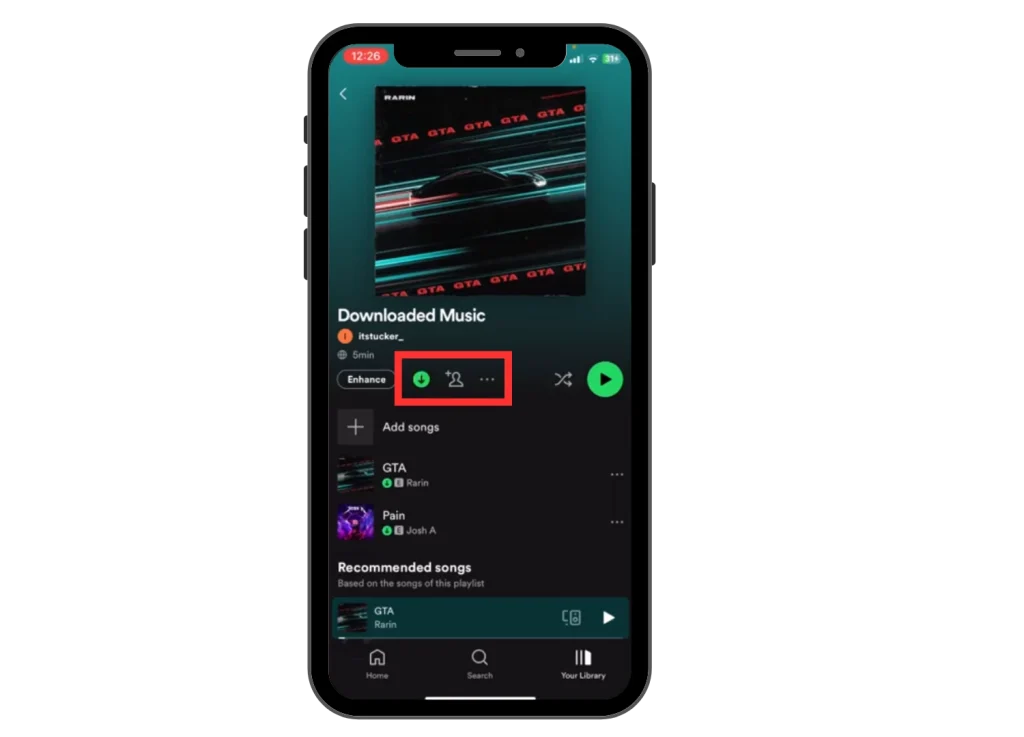
How to Download Music From Spotify on your PC?
The steps to download your favorite song on Windows or macOS are similar to the Android one. First, I thought, it would take me a lot of time and effort but I was shocked to learn that it only took 4-5 minutes.
Let’s see these simple steps:
- Sign in to Spotify on Your PC or MAC
First of all, search the Spotify website from your search browser and open the first website appearing in the search results.
Now, sign in using your Windows or macOS system and subscribe to your Spotify Premium account.
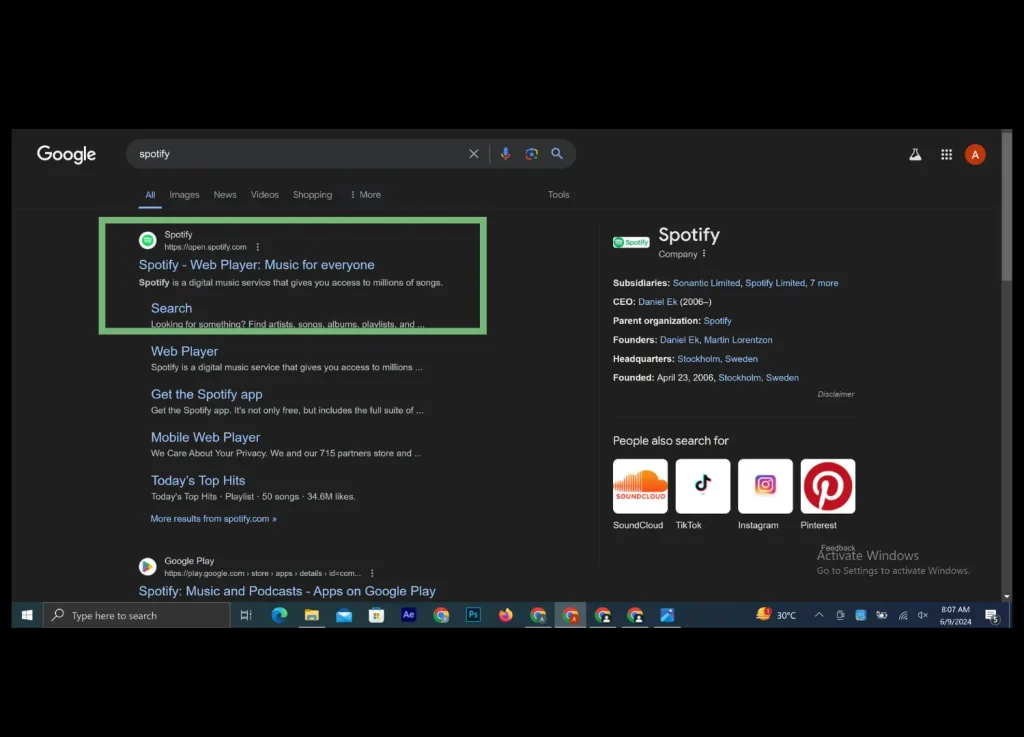
2. Go to “Your Library” Section
On the left-sidebar, you will see an option of “Your Library,” click on this tab to open your created playlist.
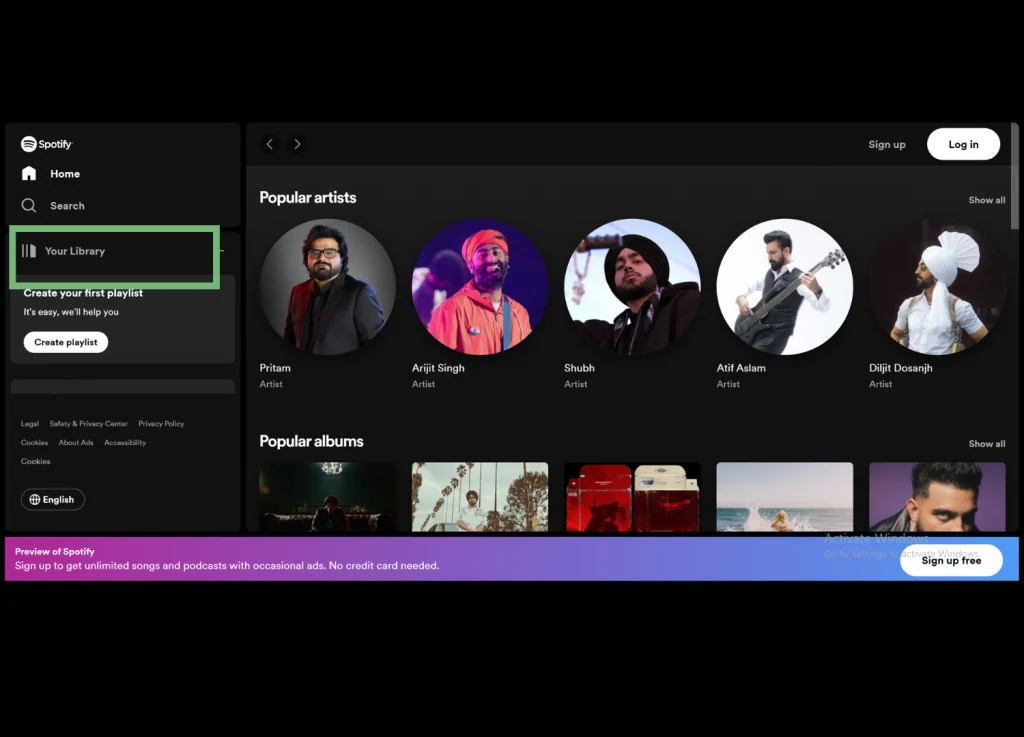
3. Select the Playlist or Album
Now, select the playlist or album that you want to listen to when there is no internet connection.
4. Click on the Download Button
Now, click on the download button, which is given in the form of an icon, circular with a downward arrow pointing. On clicking the icon, it will turn green.
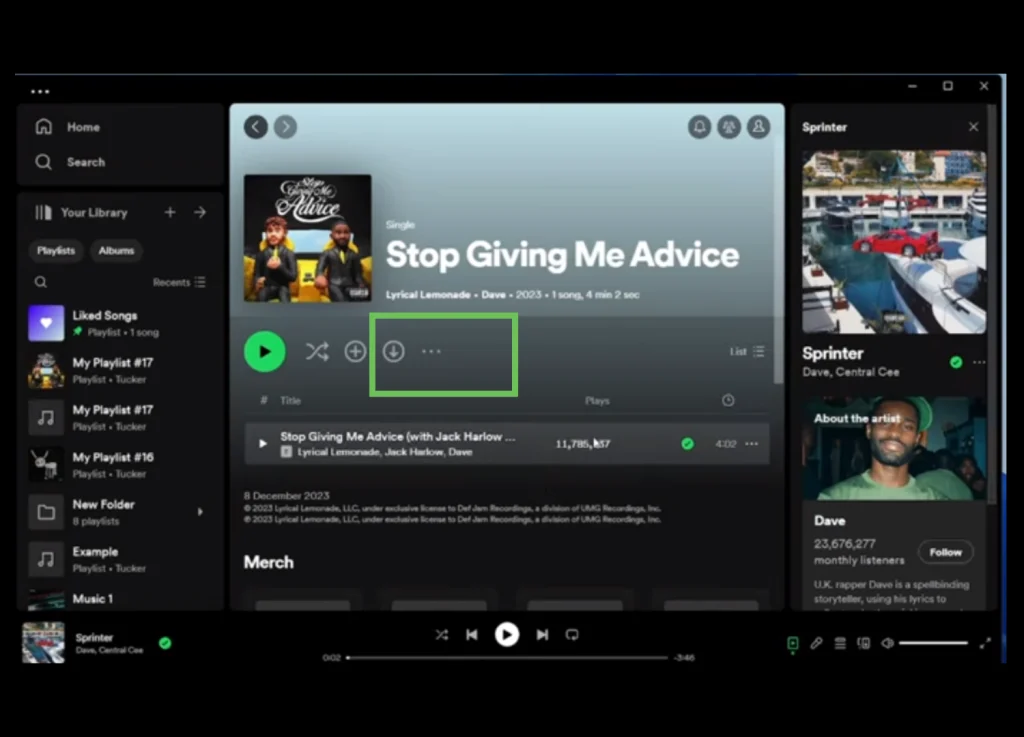
Note:
You can download complete playlists or albums by following these steps. If you want to download a single song, then you have to follow a different process, which is also described below for your help.
How Can I Find Downloaded Songs on Spotify?
Again, like all the above-mentioned processes, the process of reaching your downloaded songs is also as simple as drinking water. Follow these steps to access your downloaded songs library.
- The first and most important step is to sign in to your Spotify app from your mobile device or PC.
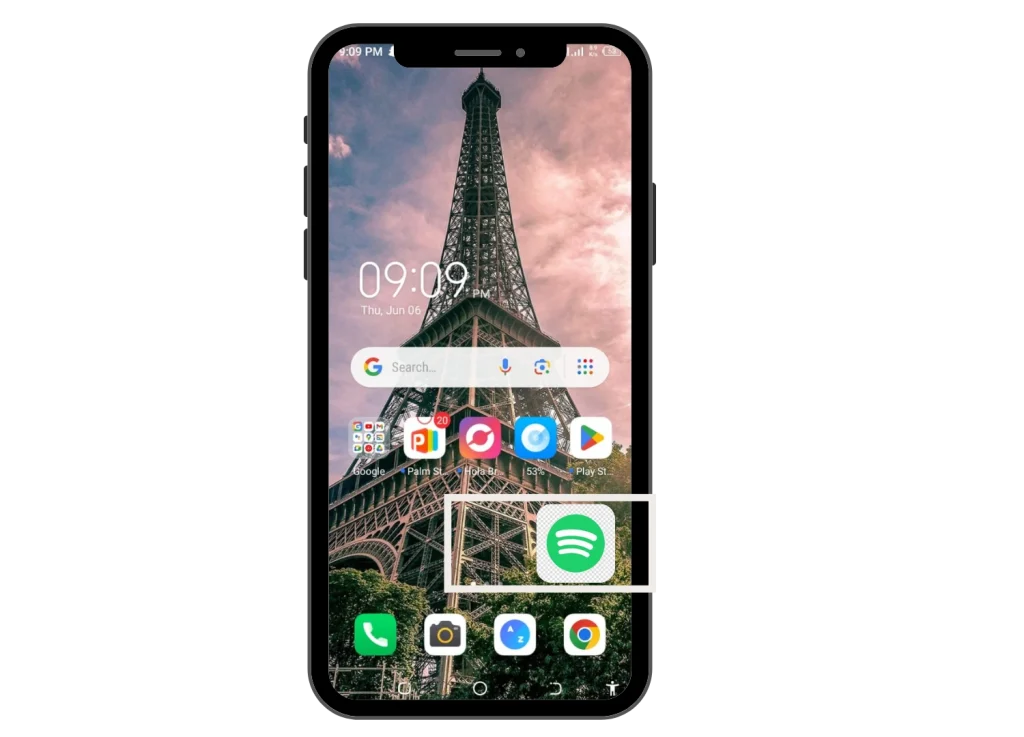
- Next, go to the “Your Library” section which is present on the left side of the menu bar on the PC, and the bottom right side on the mobile screen.
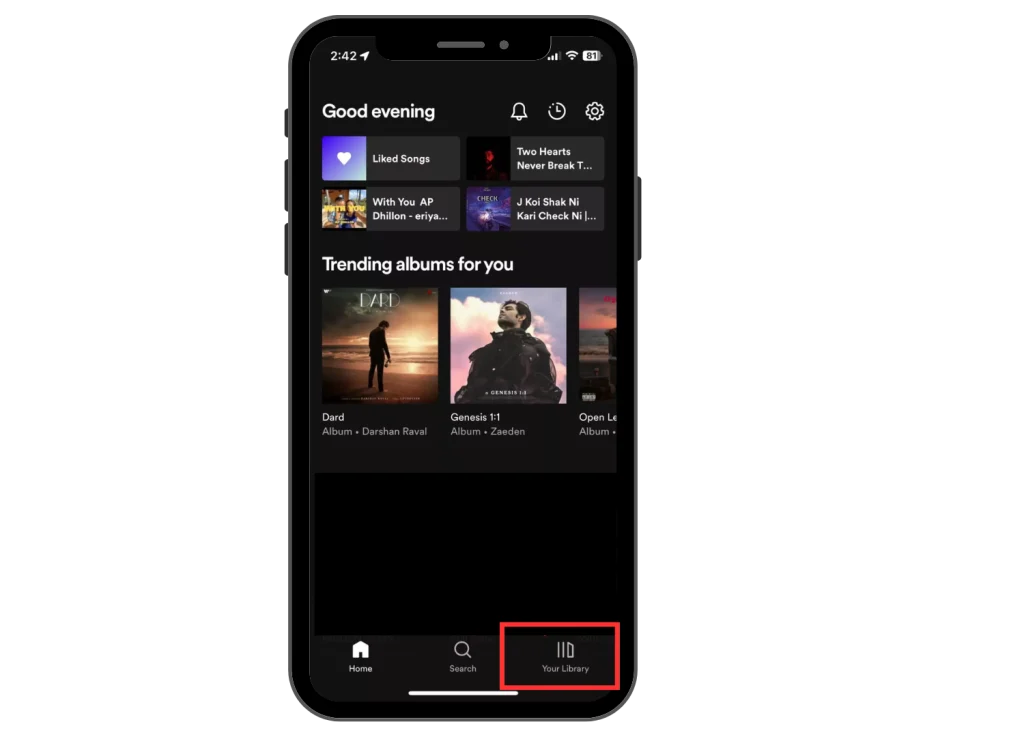
- There you will see some songs or playlists with a green download icon, all these are your downloaded songs that you can listen to without an internet connection.
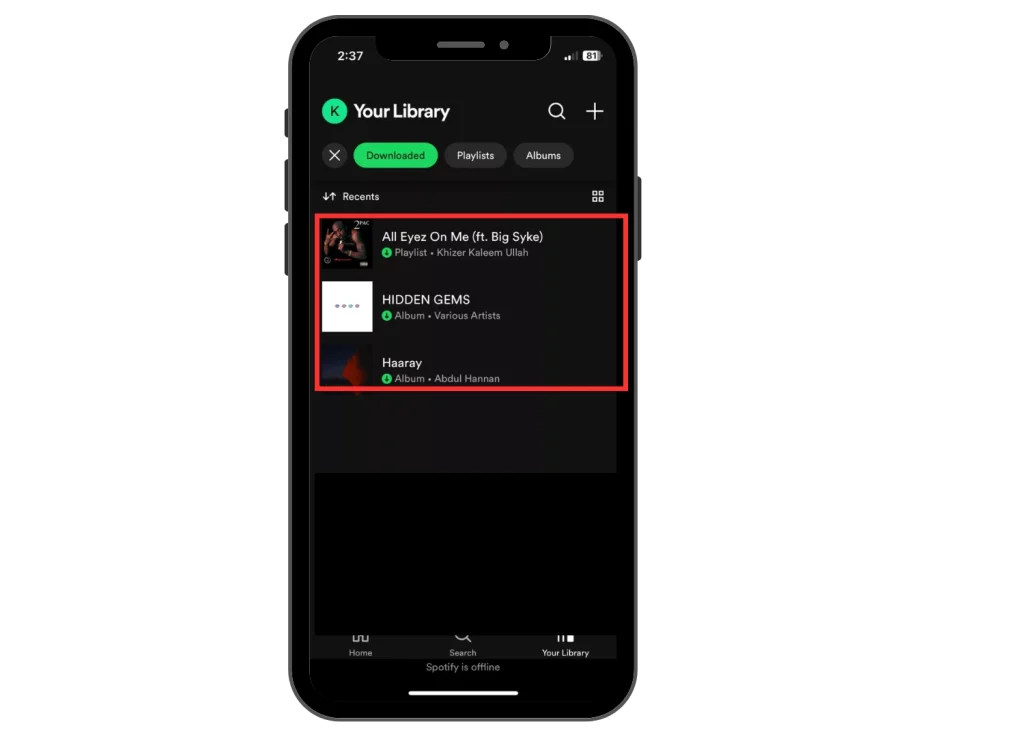
- Now, click on the play button and start listening.
| Note |
| You can also listen to music offline even if you have an internet connection. To enjoy this feature, click on the Offline Mode from your Spotify account’s menu. |
How Can I Download Individual Songs on Spotify?
Unfortunately, Like YouTube, Spotify does not have the option to download individual songs, but it may be possible it will appear in the future. But, now it is unavailable. But don’t worry, like always I have a solution for you.
As we know, Spotify only allows downloading playlists and albums, not songs alone. So, if you want to download a single song, you have to create a separate playlist and add that song to it.
Here, I have explained the steps for your ease.
- Open the Spotify music app and search for the song you want to listen to offline.
- Now, click on the song’s download icon, it will ask you to add it to a playlist, click on the +create Playlist option.
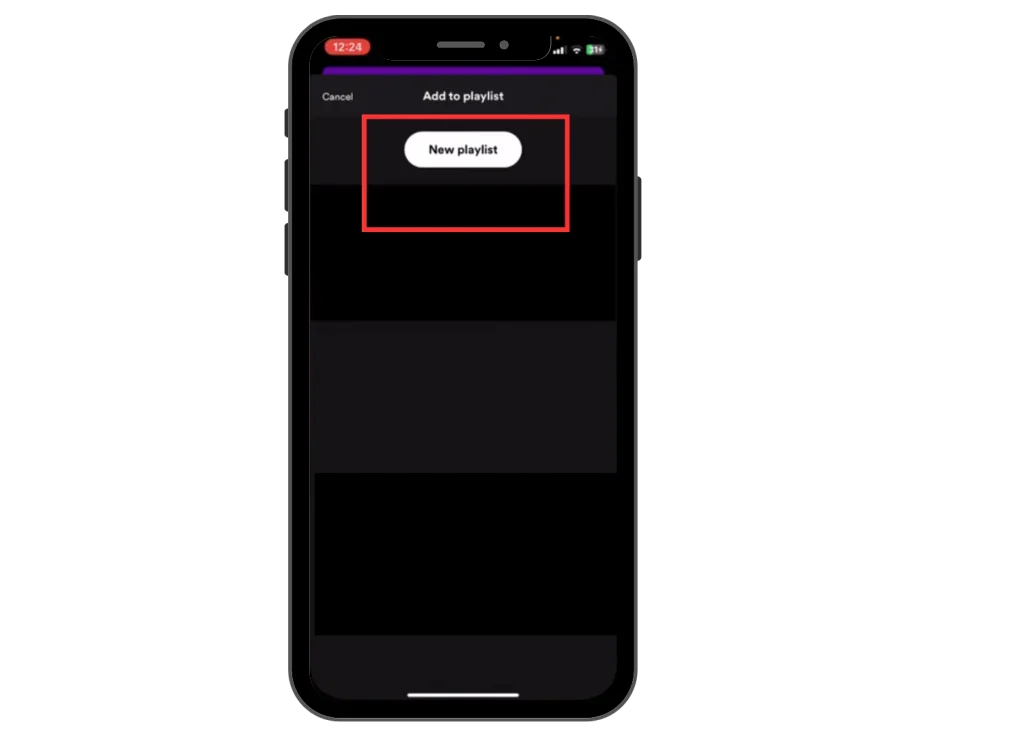
- Now, name your playlist and click on the save option.
- Now, follow the same steps that you followed to download a playlist or album.
Conclusion
The option of Spotify to listen to music offline, helped me a lot to improve my song listening habits. With the use of this feature, I can listen to songs, no matter whether I am at the gym, driving, or at a place where there is no internet connection at all.
Moreover, my misconception of downloading offline songs was very difficult to wipe away, when I downloaded my first favorite song. Because it is easy and only a few-step process, which takes less than a minute or two.
You can also get benefits by using this feature as it will allow you to enjoy your favorite songs without an internet connection.
